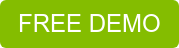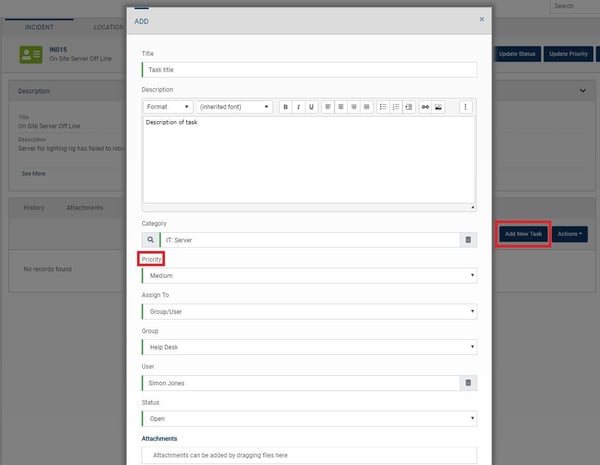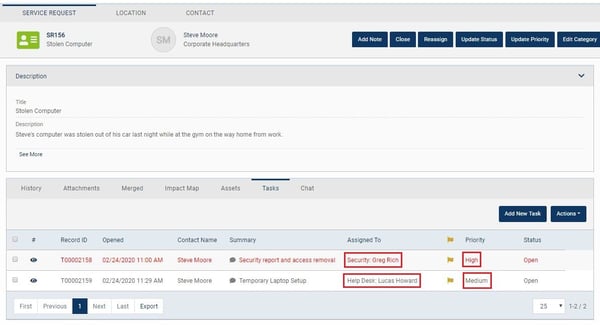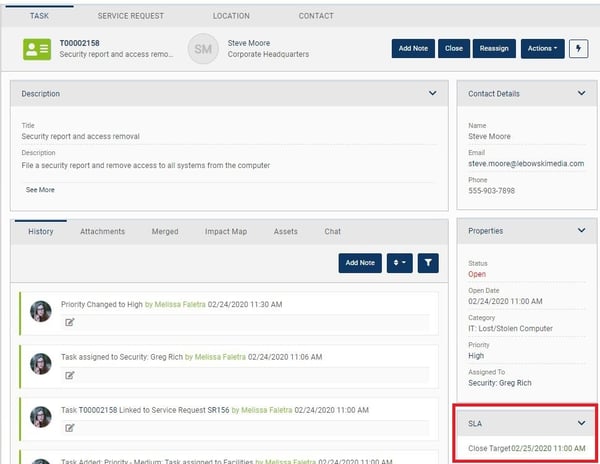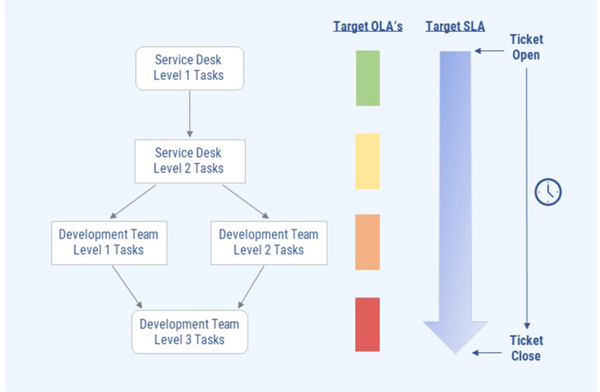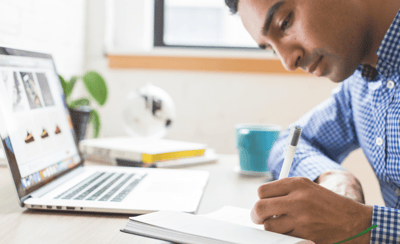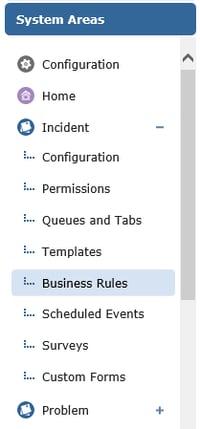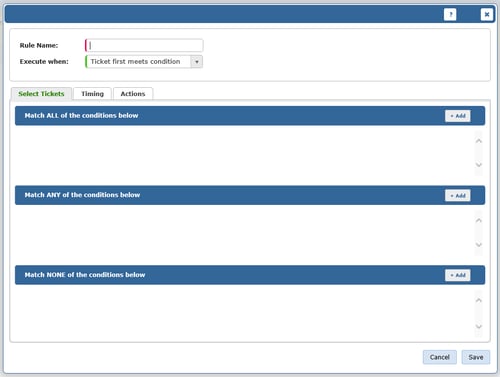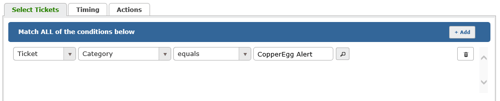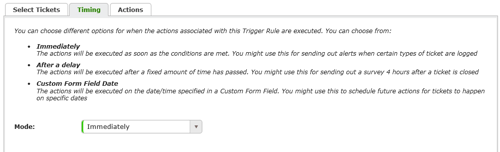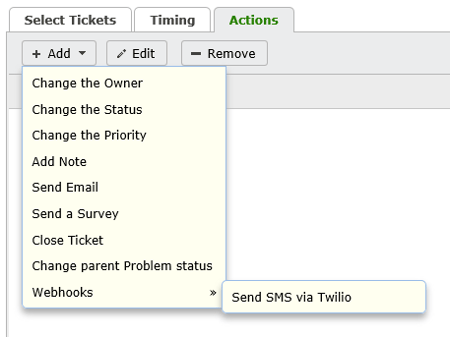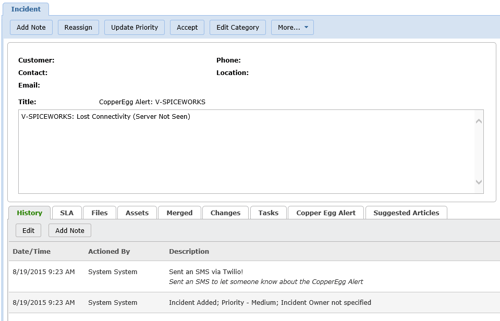WHAT ARE OPERATIONAL LEVEL AGREEMENTS?
In order to provide excellent customer service, you need to meet your service level agreements (SLAs): the agreements you have with your customers about the level of service you’ll provide. But how do you make sure you’re doing that? And if you’re not doing it, how do you understand why? The first step is making sure you hit your internal goals: your operational level agreements (OLAs).
Whereas SLAs are focused on the customer, OLAs are in place to describe the level of service your internal teams can expect from each other. These might include relationships between your front line service desk and the teams who support them: network support, operations management, application management, desktop engineers, etc..
They can–and should!–be used as a key metric in service management because they allow teams to understand where bottlenecks are, and why they’re not hitting those all-important SLAs. OLAs should also be transparent so that everyone knows what their own targets are, and the impact it has on the rest of the business.
However, sometimes service teams bite off more they can chew when attempting to measure SLAs and ultimately fail to meet them. Instead of setting goals for the sake of having them, start small by clarifying or setting up OLAs within your ITSM software tool. From there, you can begin building out SLAs.
Here’s how you can use task management in Vivantio to ensure your OLAs are being met.
TASK MANAGEMENT IN VIVANTIO
Task management in Vivantio can help companies meet OLAs and, in turn, meet target SLAs. Task management can be enabled in all ticket types in the Vivantio service management platform.
In Vivantio Pro, you can assign tasks to licensed technicians. Vivantio ITSM goes a step further and allows you to assign tasks to both licensed technicians and non-licensed end-users.
With task management enabled, technicians can create tasks for the different work required to complete the ticket. The list of tasks can be viewed easily from the ticket. Tasks have the same core capabilities as tickets, including their own set of configurations (categories, status, etc.) and of course a full history of the work done.
There are three ways that tasks are created in Vivantio: Ad hoc as needed, via trigger rules, and through Vivantio’s workflows. Regardless of the way tasks are created, you can easily view them from the ticket to track progress. Here are examples of creating a task using each way.
AD HOC TASK CREATION
Within Vivantio, users can create ad-hoc tickets as needed in order to request internal or external help to meet an OLA. Perhaps a technician is working on a P4 support request that came in with a corresponding SLA of 16 hours. While working on the request, they discover they’re not trained in a specific area of the required work and will need to ask their colleague for help.
To do this, they can manually assign out an ad-hoc task from within the ticket to their colleague – or if they don’t know who specifically to ask, an assignment group – describing what they need help with.
At this time, four hours have already passed on the SLA and only 12 hours remain. When assigning out the task, the technician gives the task an appropriate OLA to ensure that their colleague knows when they need to have the work completed in order to meet the ticket’s SLA.
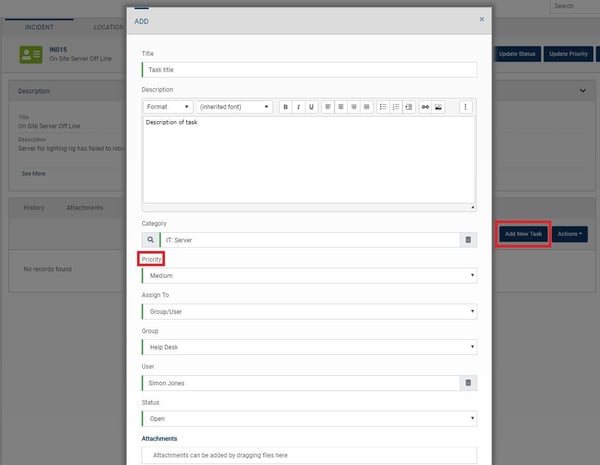
This is a simple way to get started with OLAs. You might wonder why you don’t just re-assign the ticket, but there’s a few advantages in using task management. First up, you get to track each different piece of work separately; one ticket might need work to be completed by four different teams.
Vivantio will let you track the time each team/user owned the ticket, but it’s a lot easier to understand the timeline of a ticket when you’re using task management. Second, and we’ll talk more about the importance of this in a later blog, you improve the customer experience by ensuring the customer has a single named point of contact for their ticket so they don’t end up feeling like the buck is being passed.
Third, you make it very clear to other teams exactly what they do and don’t need to do so there’s no digging through the ticket history to find out their role in resolving this issue.
TASK CREATION VIA TRIGGER RULES
You can automate task creation within Vivantio using trigger rules. For example, when a request is logged reporting that a computer is lost or stolen, there are tasks that always need to be completed by both the IT team and the security team. Due to compliance reasons, it is required that this kind of request needs to be closed out within an eight-hour SLA.
Trigger rules can be created to automatically assign out the required tasks to the IT team and security team any time a lost or stolen computer request is logged. The tasks can have their own associated OLAs so that the teams know how long they have to complete the work in order to meet the request’s SLA.
The below screenshot shows two tasks that were automatically created via trigger rule due to the type of ticket that was logged.
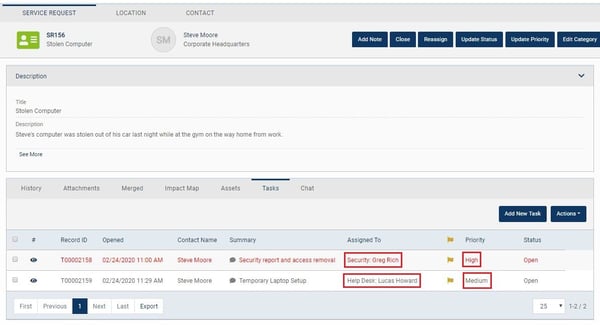
Clicking into one of the tasks, we can see the SLA for the task, providing the target time to complete the work by.
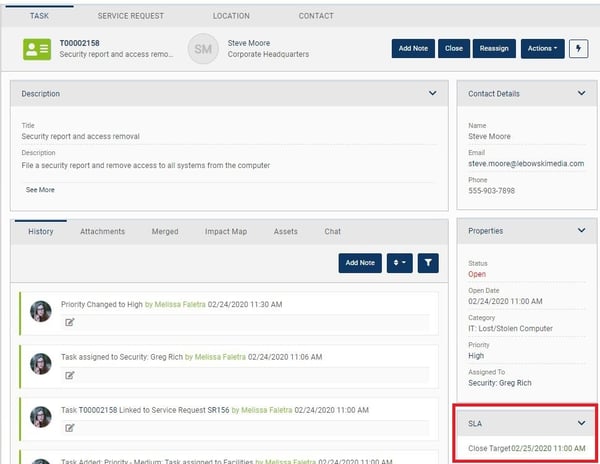
This is a simple way to get your team started using tasks for repetitive work requests. Sometimes though, this isn’t quite enough. You need to ensure tasks are completed in a certain order, or tasks are only worked on after approval has been given. If that’s the case, then you need workflows.
WORKFLOWS
Automated workflows within Vivantio can also help you and your team manage your OLAs. For instance, say a customer of a software company submits a support request, which requires a specific process involving multiple people to complete. The request falls into a P2 priority request with a close SLA of 40 hours on a 9-to-5 working time plan, or five business days from the customer’s view.
Based on the category of the request, four different support teams will need to work on the request in a sequential order. In Vivantio, a specific workflow which automates the assignment of the process tasks is automatically kicked off using Vivantio’s trigger business rules.
Tasks are automatically assigned out to each team when it is their time to complete their portion of the work. In order to meet the SLA agreed upon with the customer, the total time in the SLA is broken down into OLAs, or smaller chunks of time which are allocated to each team.
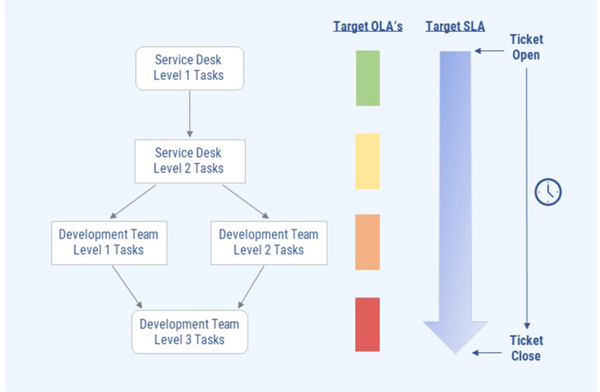
There are several tasks that need to be completed by different teams and technicians during the workflow. In order to make sure to meet the target SLA, you can use operational level agreements for each task that is assigned out in the workflow.
This allows each person who is assigned a task to be aware of how much time they have in order to complete the task. The target OLAs for each task are set up to leave time for the transition between tasks and to complete the tasks themselves.
CONCLUSION
If you’re wondering why you aren’t meeting your SLAs, then implementing OLAs is a good first step in understanding why. Whichever approach you use for Task Management in Vivantio, you can use the reporting tools you’re already familiar with to review your performance, understand which teams are creating bottlenecks, and fix the issues at the source.